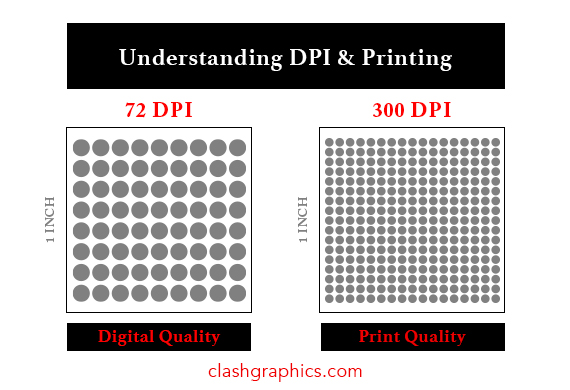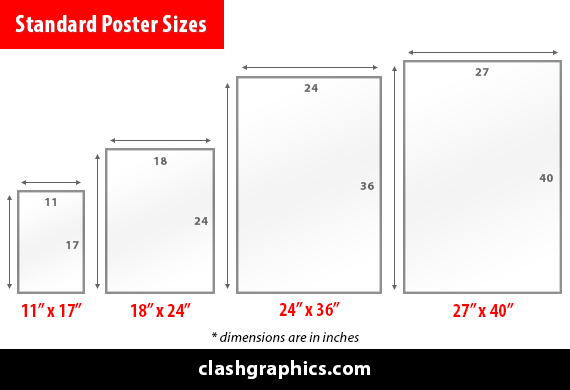What Is a Vector in Graphic Design
Posted by Clash Graphics on 21st Sep 2022
Avoid inferior designs that get blurry and can’t be resized or used in large formats. Knowing how to create or use vector-based graphics will allow you to resize logos and other designs without sacrificing crispness or image qual…
read more